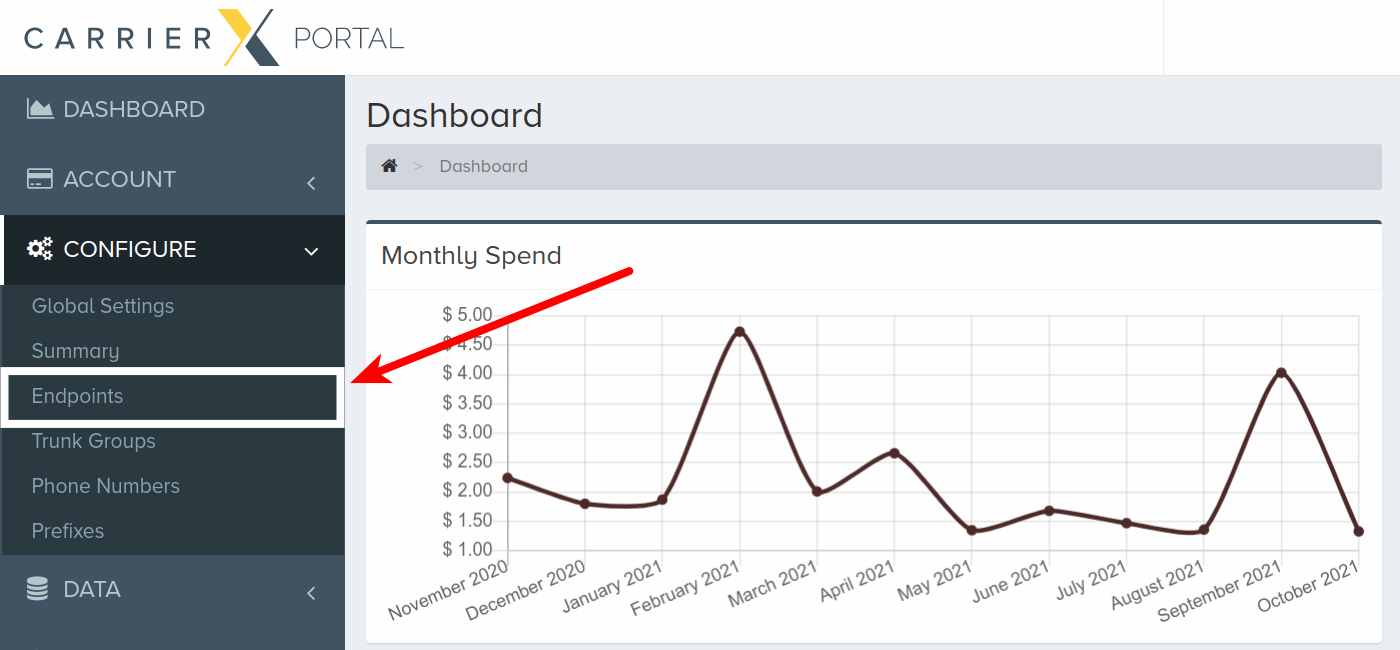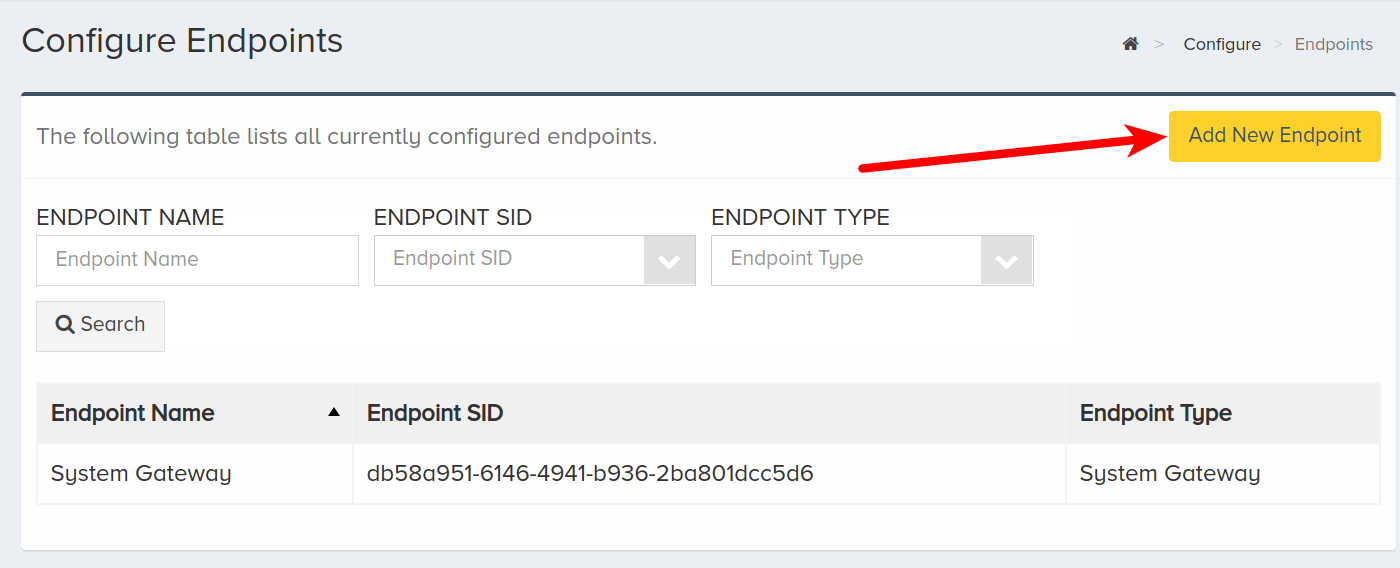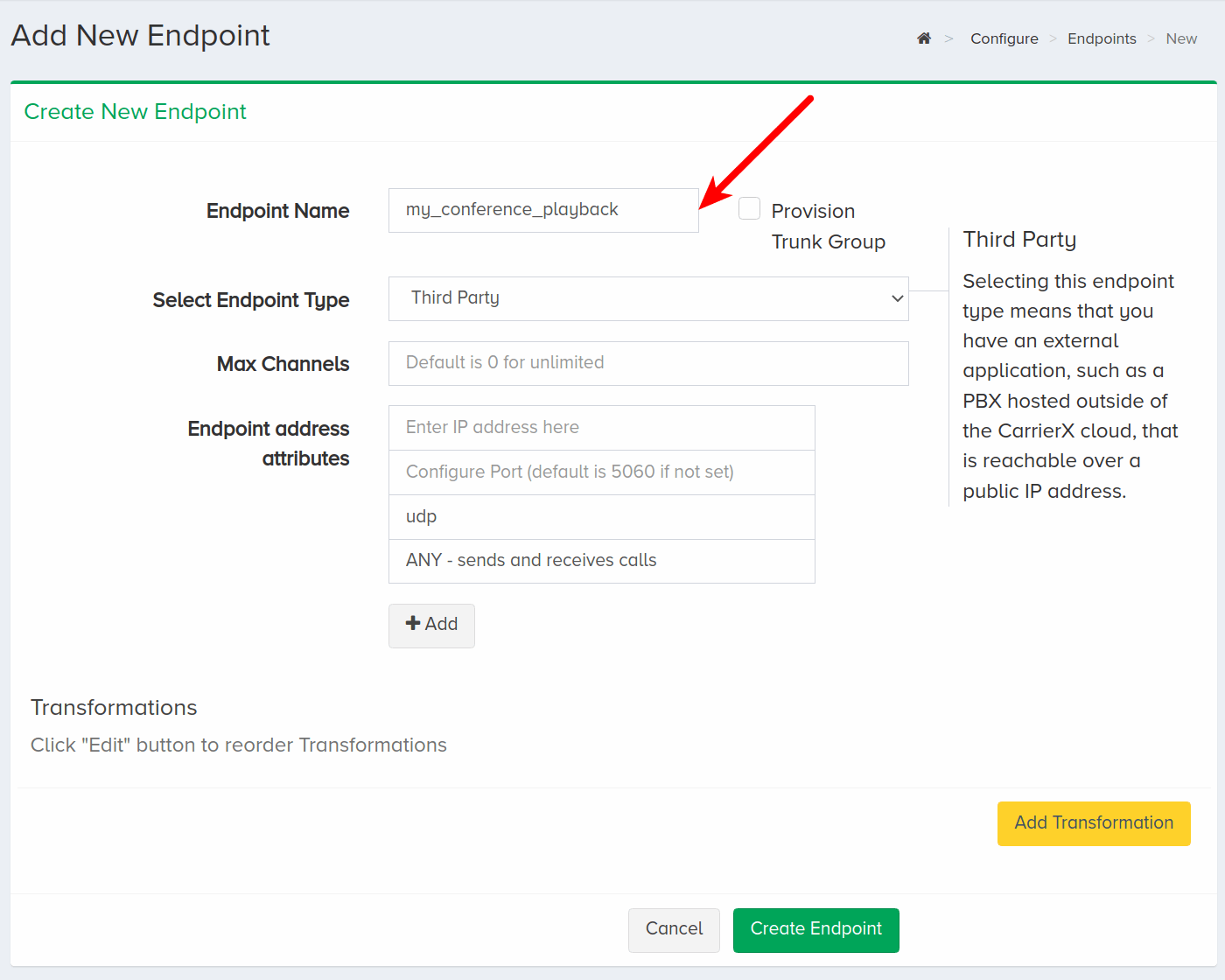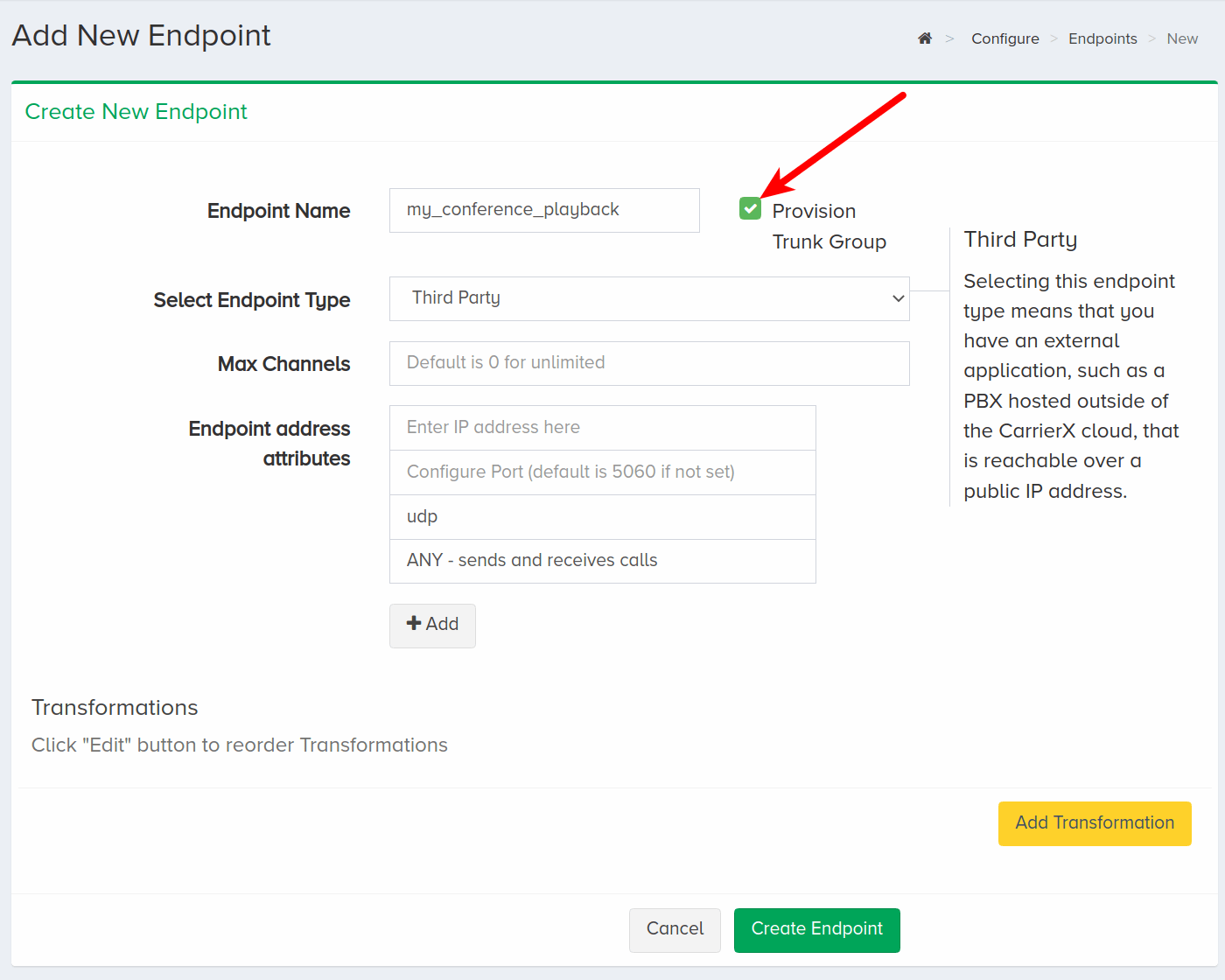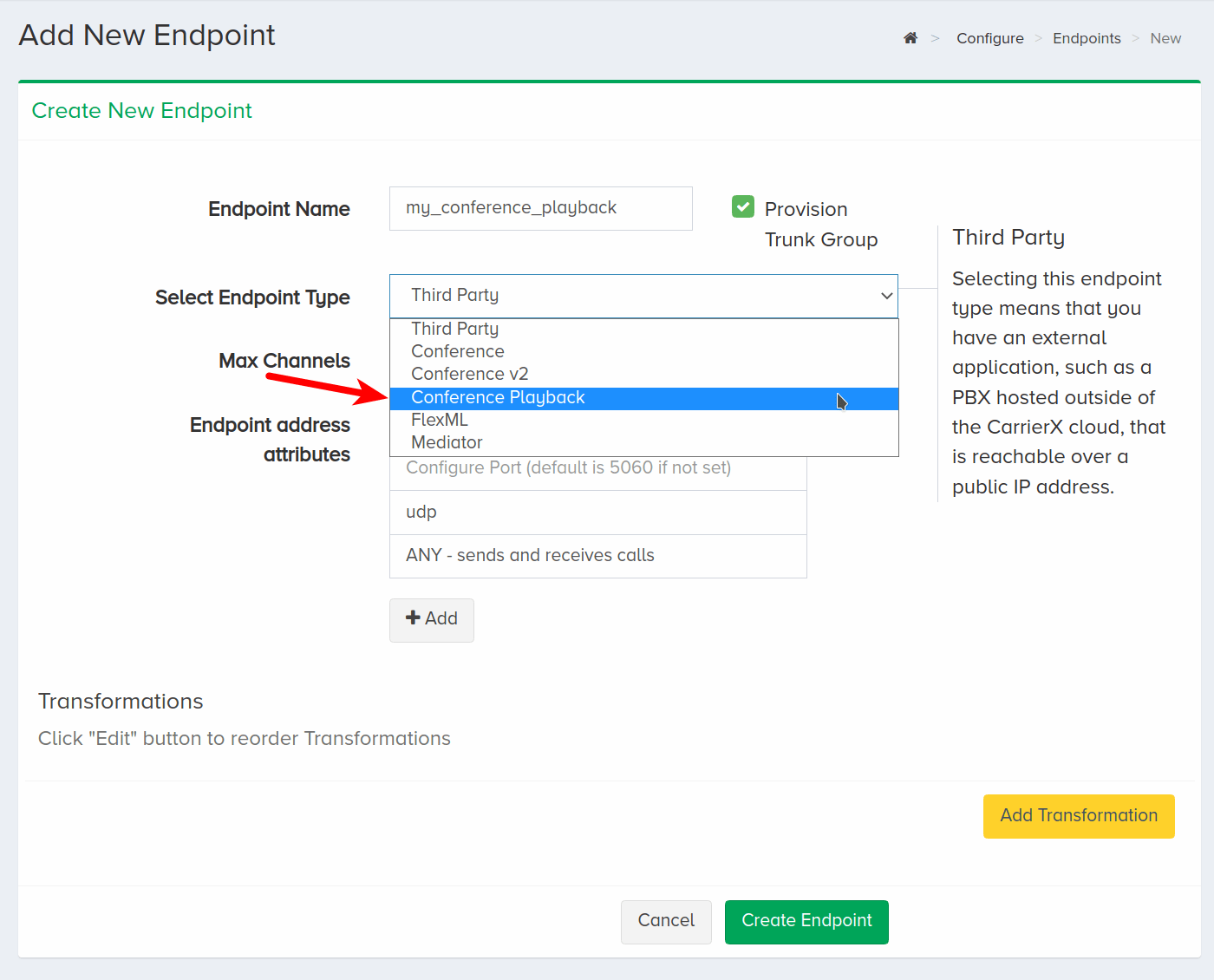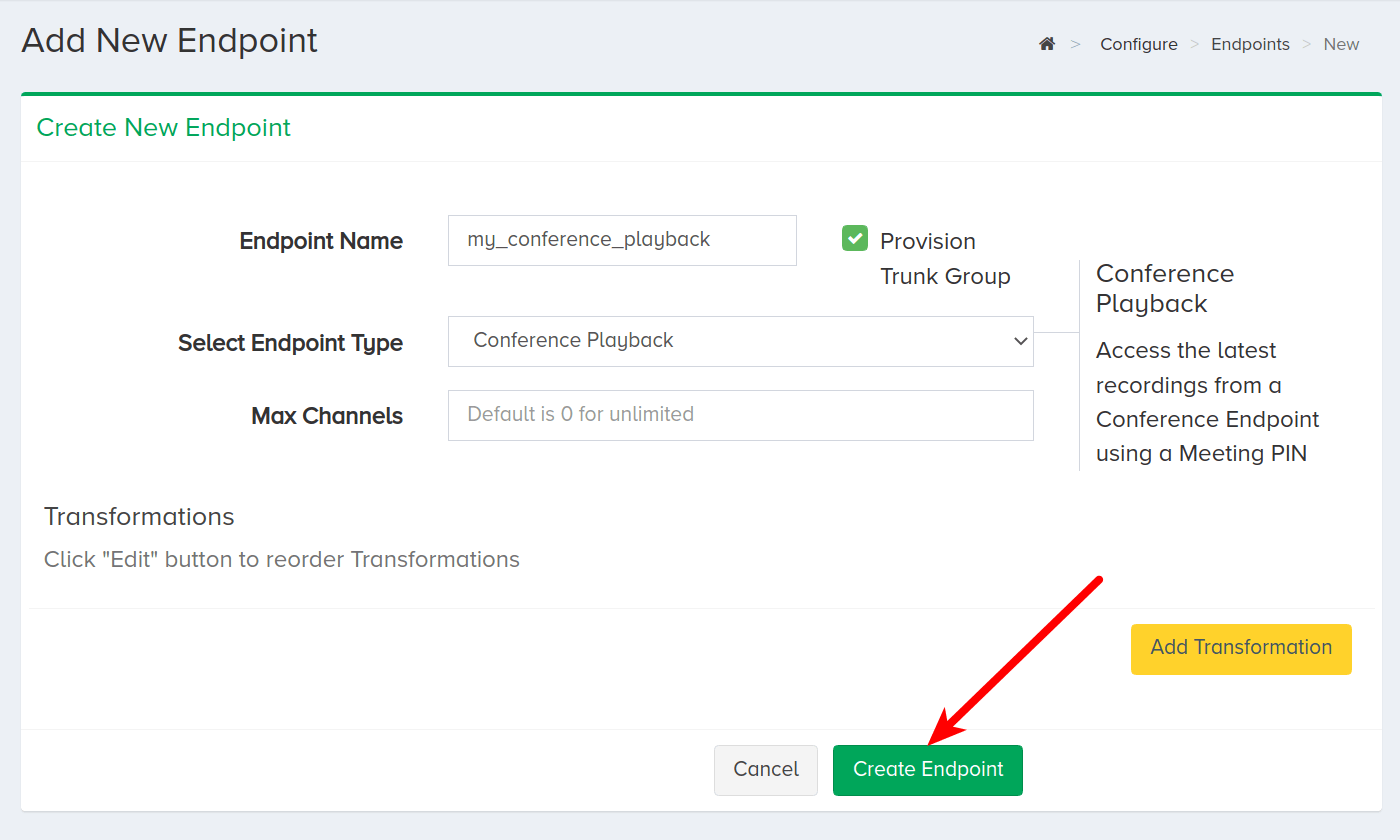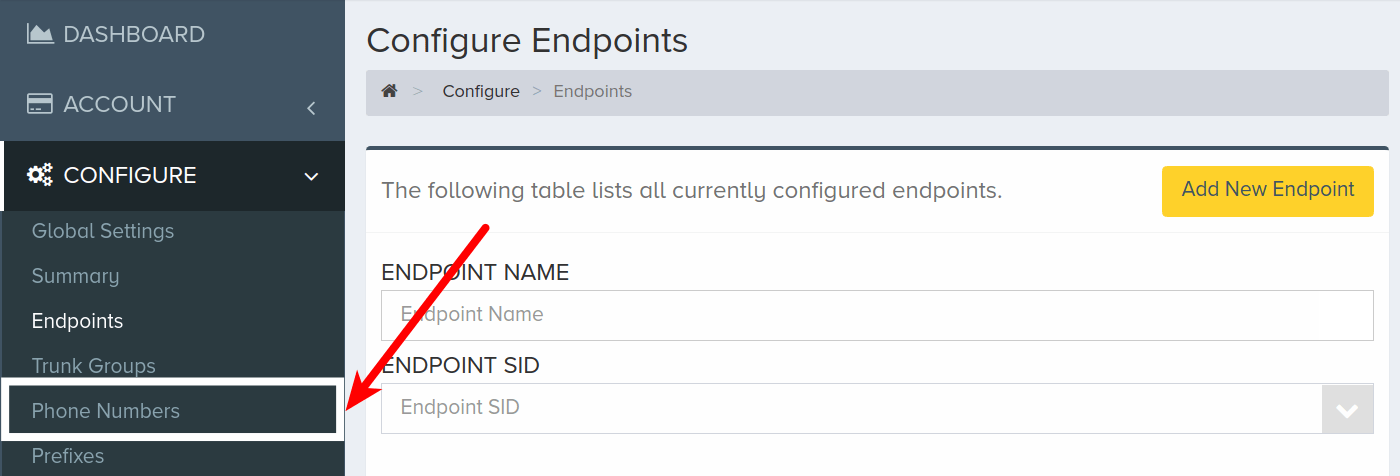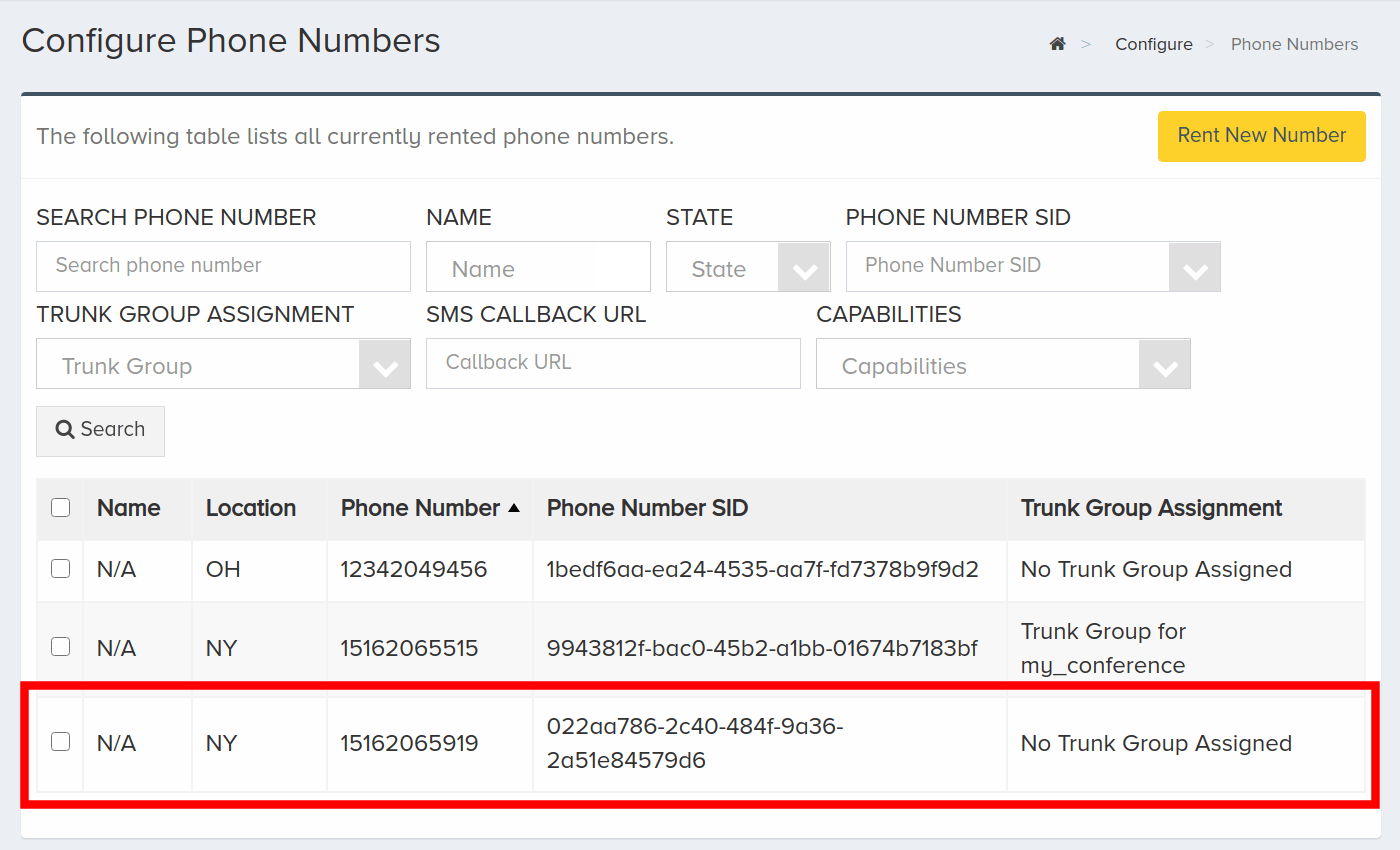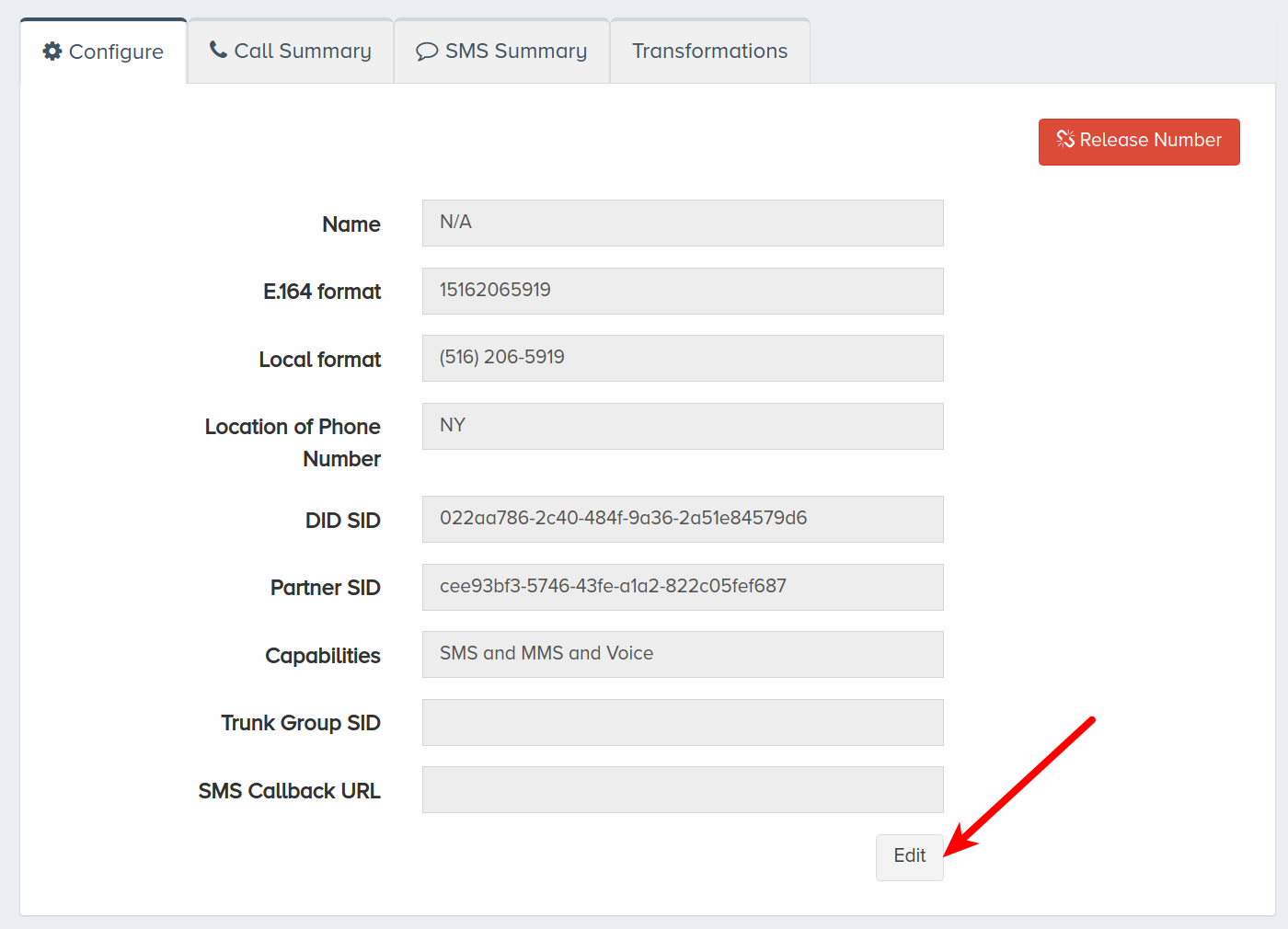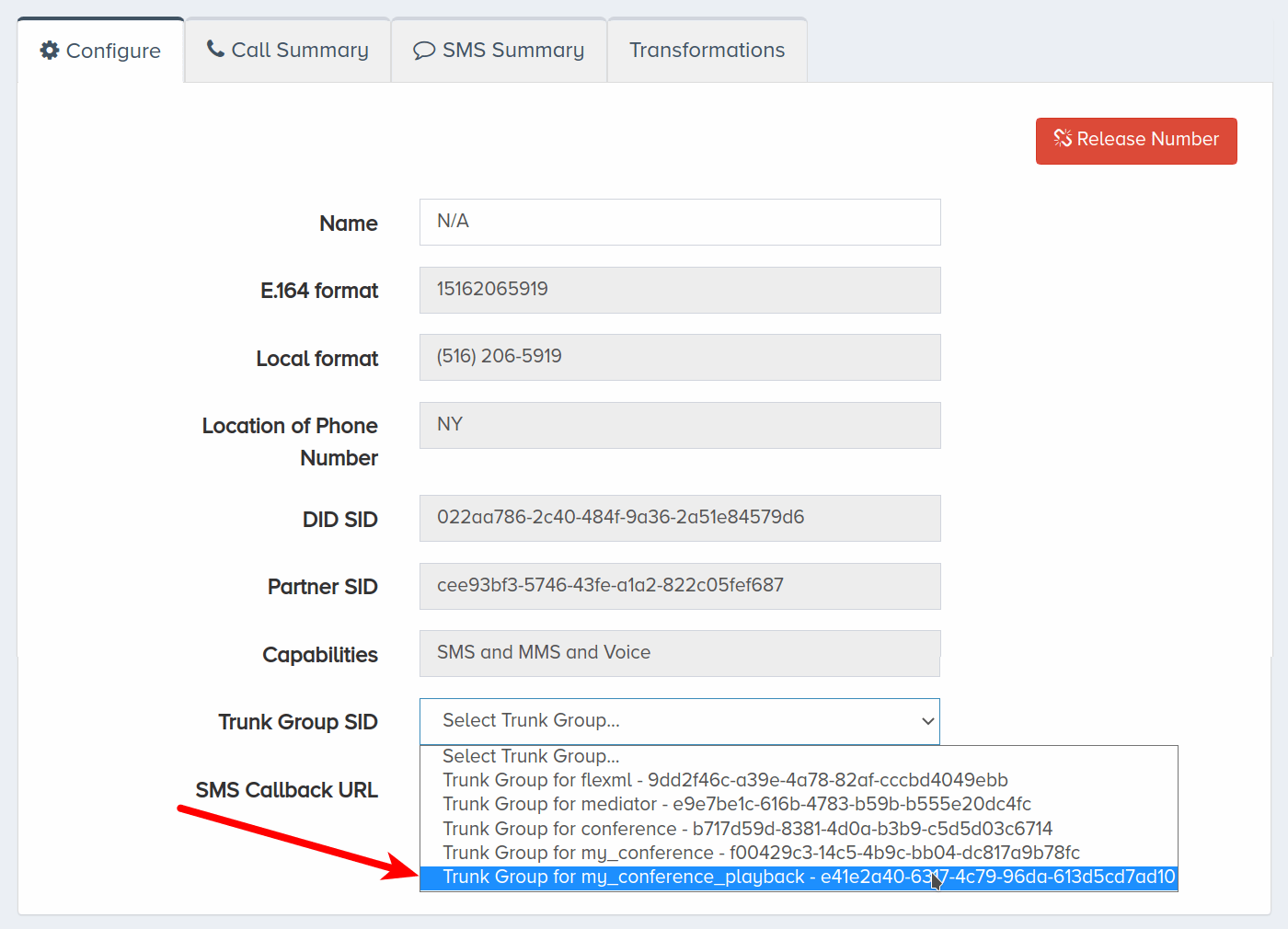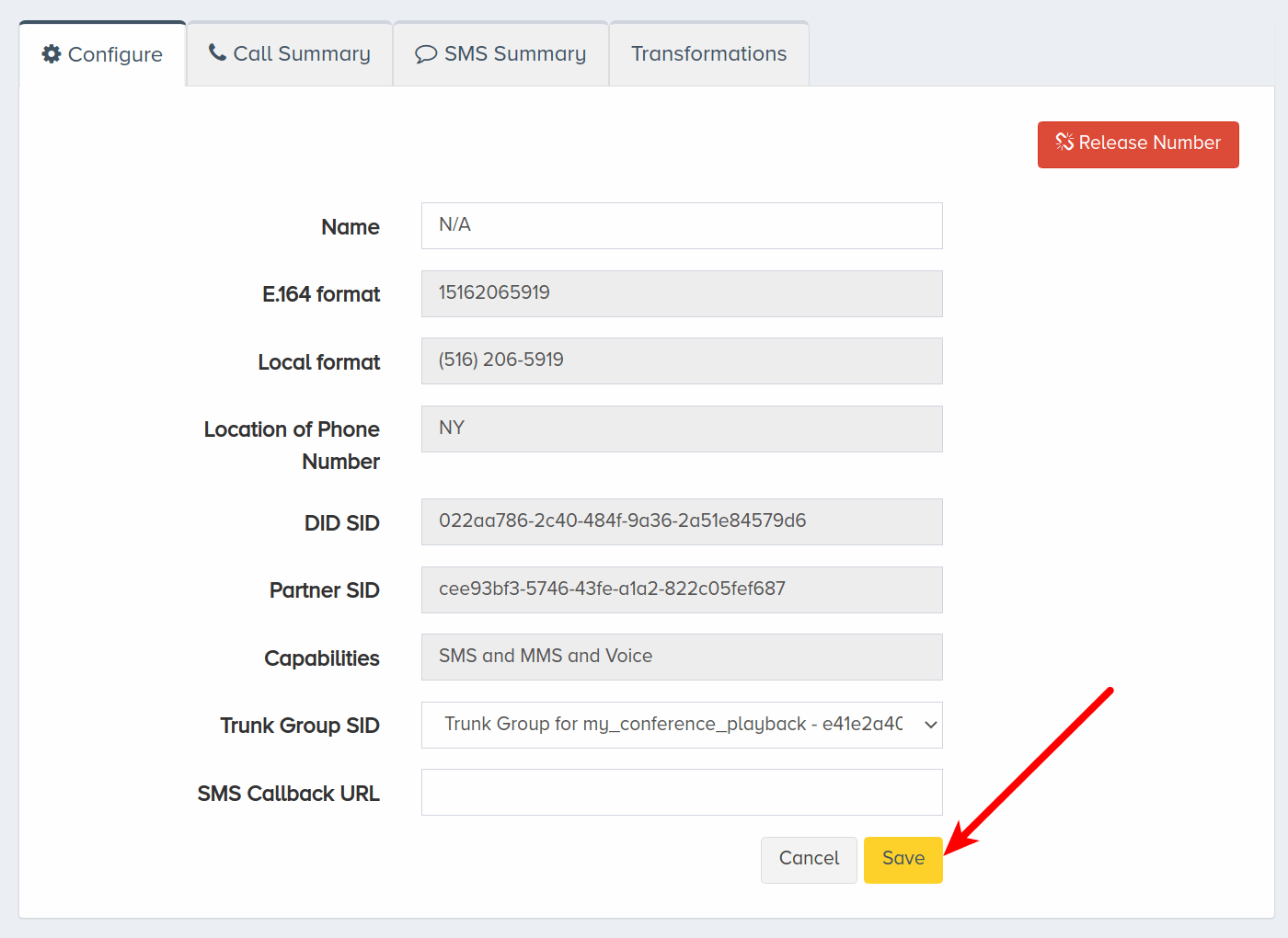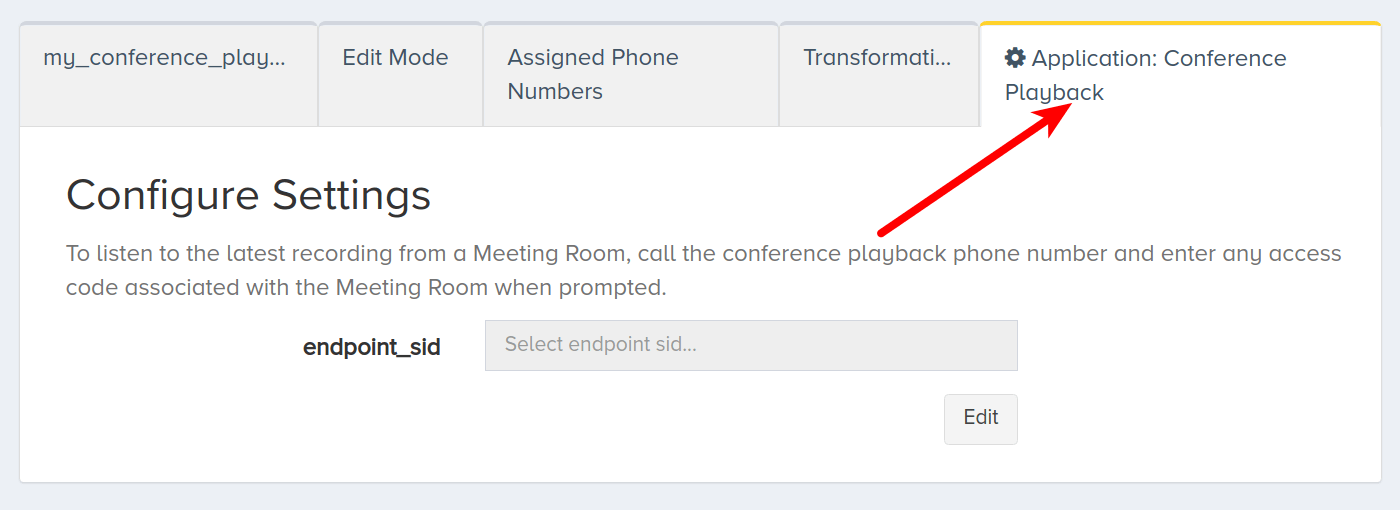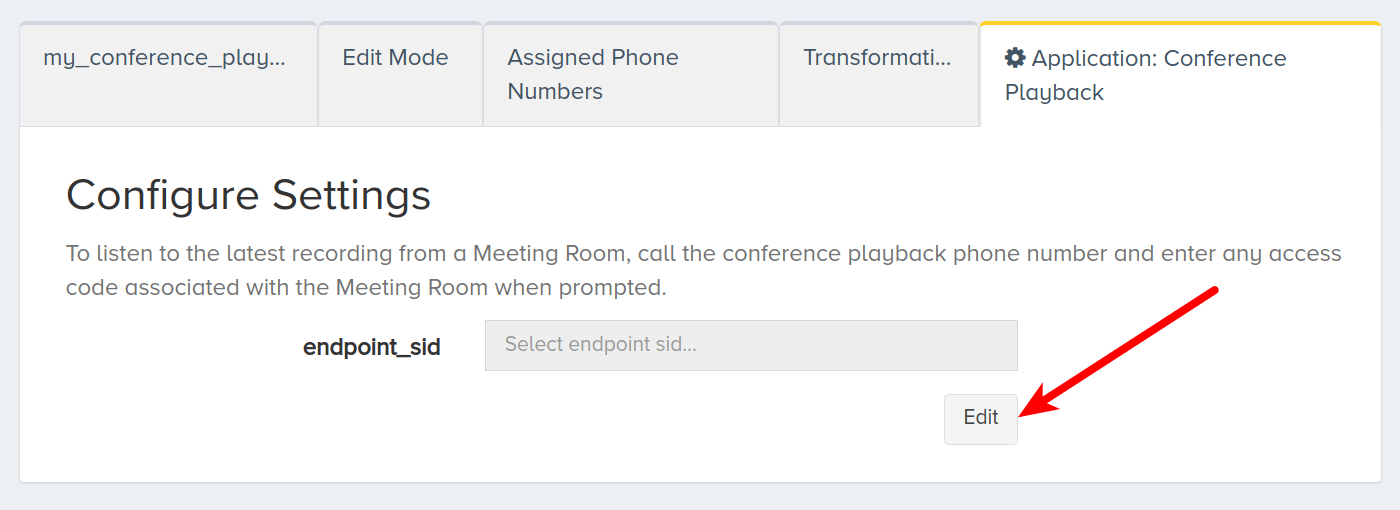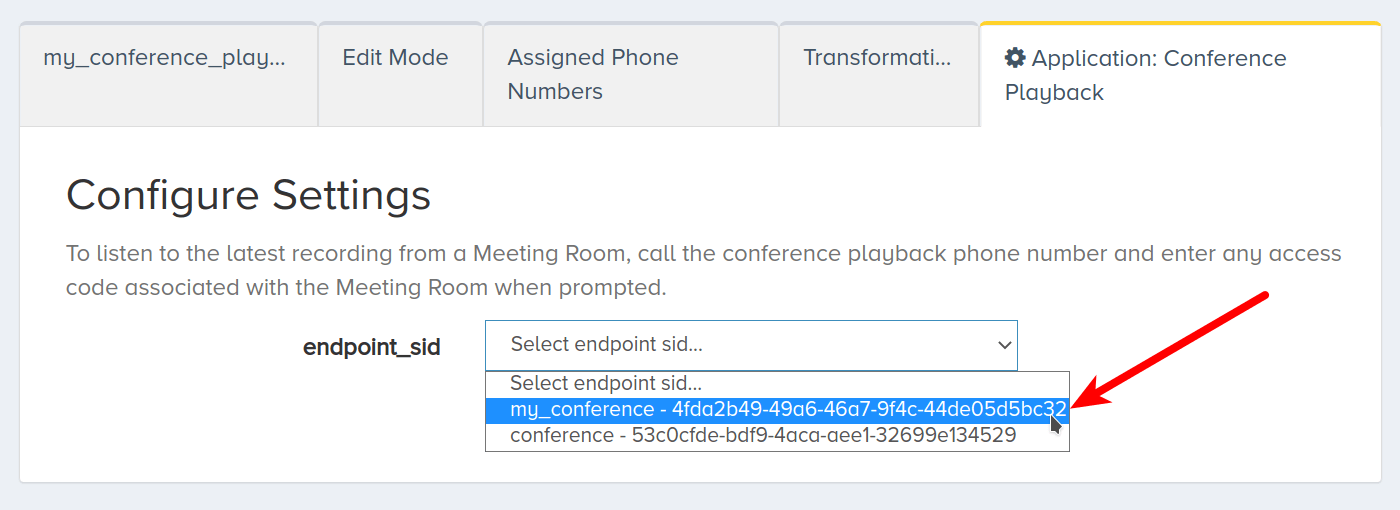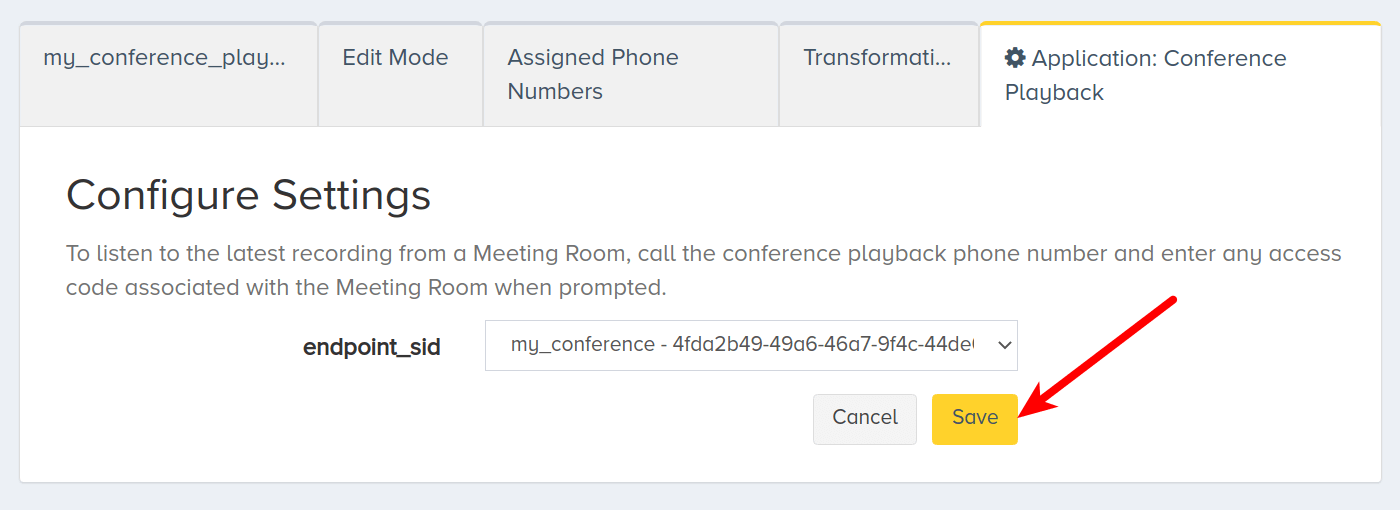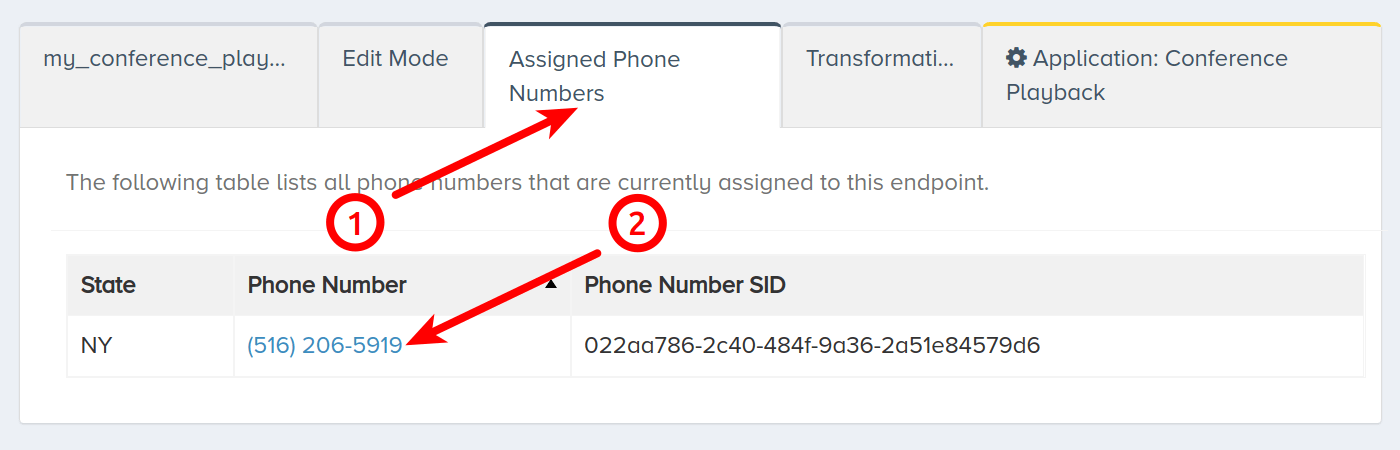Configure Conference Playback Endpoint
In this guide, you will learn how to configure a Conference Playback endpoint. Conference playback is used to listen to saved recordings made during meetings. These meetings are configured through the Conference API.
Prior to configuring a Conference Playback endpoint, we will need to configure a Conference endpoint and storage for that endpoint. Please follow the steps on the Conference Endpoint quick start guide to do so. To ensure that the endpoint was properly created, call into the meeting room. This will produce a file in the configured container. We will revisit this recording later after establishing the Conference Playback endpoint.
I. Create Endpoint
In this section, we will walk through configuring a Conference Playback endpoint. At this point, you should already have a Conference endpoint configured.
To set up a Conference Playback endpoint, log into your CarrierX account. On the left-side menu, locate and click the Configure menu. Click Endpoints.
Click Add New Endpoint.
Enter a name for the new endpoint. This is a friendly name that is used for internal reference.
Check Provision Trunk Group to create a trunk group alongside the endpoint. A trunk group determines where a call should be routed. Trunks route calls to the appropriate endpoint by identifying the DID, or phone number, dialed and matching it to the trunk group that the DID is assigned to.
Choose Conference Playback from the Select Endpoint Type dropdown menu.
Click Create Endpoint.
II. Assign Phone Number
To assign a phone number to the new trunk group created alongside the Conference Playback endpoint, navigate back to the Configure menu and click Phone Numbers. This phone number will be associated with this endpoint only, but multiple phone numbers can be associated with the same endpoint. Participants can dial any phone number associated with an endpoint.
Click a phone number that you would like to associate with the endpoint trunk group. In this example, we are selecting a phone number with no trunk group assigned to it already. You can select a phone number with an assigned trunk group and reassign it.
Once an available phone number is selected, scroll down and click Edit.
Select the trunk group of the newly-created endpoint from the dropdown list.
Click Save.
III. Connect Endpoints
In this section, we will connect the Conference endpoint with the Conference Playback endpoint. This way, meetings recorded from the Conference endpoint are accessible by calling the phone number associated with the Conference Playback endpoint.
Click the Application: Conference Playback tab.
Click Edit.
Select the Conference endpoint you created earlier from the endpoint_sid dropdown menu.
Click Save.
Click the Assigned Phone Numbers tab. The phone numbers listed here can be called to access the meeting recordings from the Conference endpoint. Note that the access code used with original meeting needs to be entered to listen to the recording.
If you created a recording after configuring your Conference endpoint, you may call this phone number now to ensure that both endpoints were set up properly.
IV. Next Steps
You have configured a Conference Playback endpoint! For more information, refer to the Conference API Reference.
If you would like to review the steps to configuring the Conference endpoint, refer to the video tutorial or the quick start guide.